I have recently installed Raspbian for RObots, Dexter OS, and Cinch onto an SD card. When I tried to run the Raspberry Pi with these on it, it asks for a GoPiGo login. I tried using “pi” and “robots1234” as the password but this says incorrect.
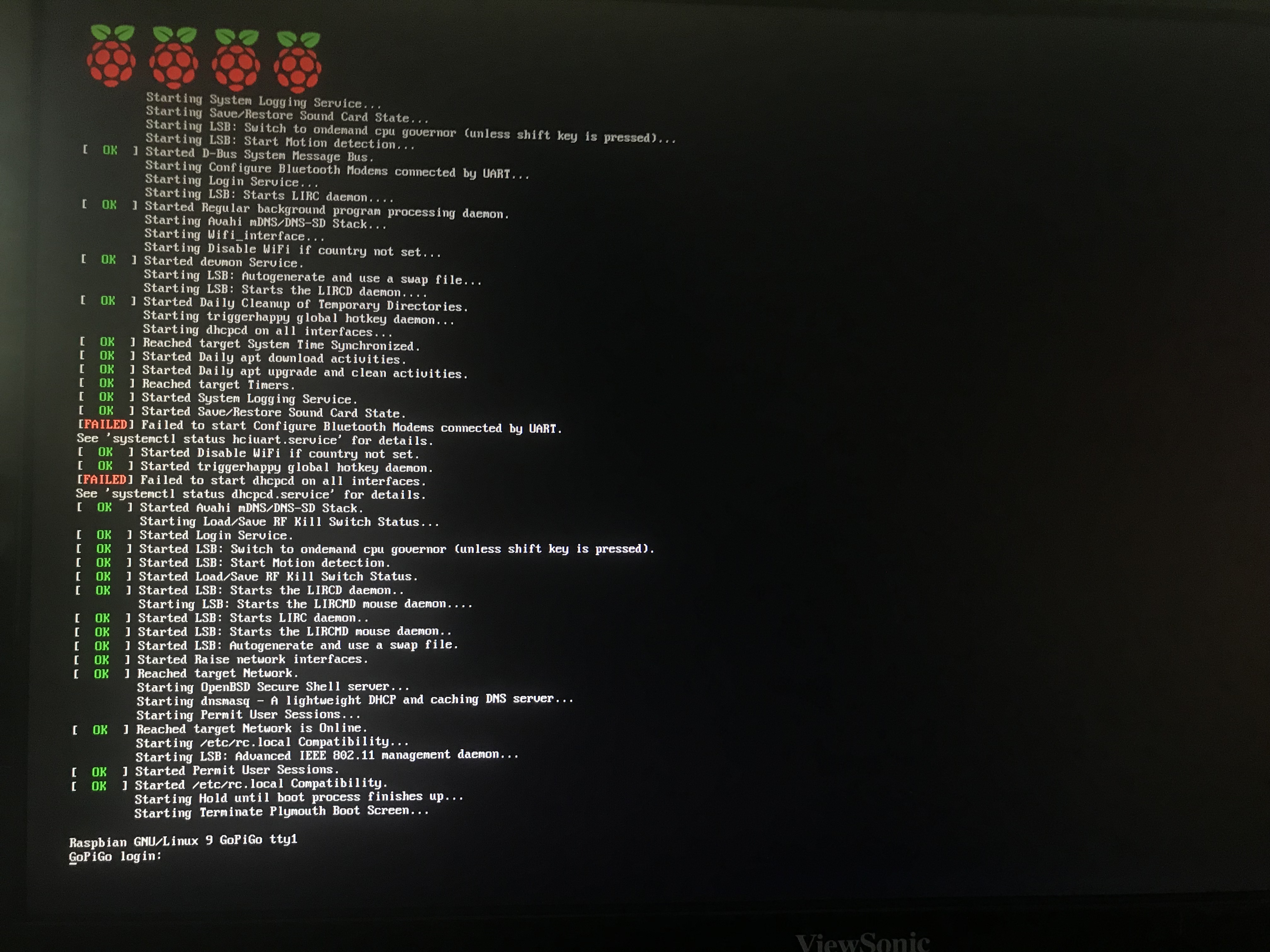
You sadly cannot connect to DexterOS through that way. If that is what you want try Raspbian for Robots however first give DexterOS a try.
Dexter Ind has a nice tutorial.
Sorry, but this is quite confusing. I think I am at the same point as chfol2. I’ve done all the steps in the tutorial and I thought I installed DexterOS. That’s the name of the image I downloaded and installed. But the login (like in the tutorial) is not possible, after I started the Raspberry Pi. I just want to try out Scratch with GrovePi. It would be a very nice for my younger students, but this tutorial ends in the exact way, how chfol2 described it.
Did you try?
- Open a web browser on a nearby computer and in the address bar, type “http://dex.local”, and hit enter. Note: If you are using a touchscreen laptop, please use Firefox, as certain vital features will not work in other browsers.
- It may take a minute for your computer to see the GrovePi that is connected, so just try for a few minutes until you see a welcome note.
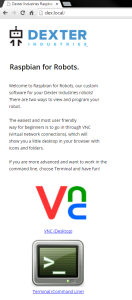
- Double click on the “VNC” icon.
- Enter the password “robots1234”
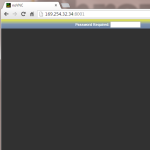
Yes, I found this short info and tried it, but the browser can’t find the server. The infosite just sais: “Now all you have to do is connect your robot to your computer via ethernet, and open up a web browser and type in “http://dex.local”.” I think the ethernet connection is not that easy. Win10 shows me an unidentified network. So I think the ethernet-connection is my next problem.
But the thing is, if I download a raspbian (for robots) I don’t expect to connect to my raspberry via browser. Also the videotutorials (first scratch programm etc) are showing a usual raspbian desktop, so it’s a bit confusing that you can’t just boot your pi with a monitor and start programming. Especially for school it’s not that easy, as the computers in my school are connected via ethernet to our server with the students-accounts on it. So there is no easy way of connecting.
There are many scenarios for use - I do use Raspian For Robots specifically to allow diverse access (ssh console over WiFi, desktop view via noVNC in a browser, and even with my Mac Remote Desktop application) from computers on my local WiFi net, and to give my DI product (GoPiGo3 robot) access to the Internet. (I keep/backup all my programs “open-source” to GitHub, and often download other peoples’ software to my unit). BUT - direct console login to Raspian via the keyboard and the HDMI display is not one of my desired scenarios.
Disclaimer: I don’t work for DI - just a 66 year old “fanboy”
Supporting educators is very important to DI - I’m going to tie in Dexter’s @cleoqc because I know she can help you.
Also, you may want to start a new thread describing your desired scenario. This thread’s OP was for a GoPiGo robot.
Hello @monotoni
You can totally use a screen and keyboard with your GrovePi using Raspbian for Robots. It will boot right in desktop mode. And Scratch will be available.
As GrovePi is a static robot (it doesn’t move around), it makes sense. However the GoPiGo and very often the BrickPi are mobile robots which cannot carry a monitor around. That’s why we have these options to remote login via a browser.
I hope this helps,
Cleo
Why why why why why - the five why’s apply. Please share the real reason why SSH access is not allowed.
DexterOS is a closed environment as it is tailored mostly to classroom use. If you want full access to the robot, please use Raspbian for Robots. SSH is fully open in that case, and you will be able to do whatever you want.
Habe das selbe Problem.
Bitte um Info für Passwort
You cannot log into DexterOS. If you need OS access, you have to use Raspbian for Robots which is completely open.
(sorry, I haven’t spoken German in over 30 years…)
it not working also with Raspbian for Robots
With DexterOS, you don’t “connect your robot to the ethernet” - your robot IS the ethernet.
DexterOS creates a WiFi Hotspot using the robot itself as the host. You power up the 'bot, wait for the WiFi lamp to light, (the LED near the row of white connectors near the front of the 'bot), and then look for your bot as an active WiFi connection point. Once you do that, you should go direct to the bot when you open your browser.
DexterOS is not designed for direct access through a monitor, keyboard, and mouse connected direct to the raspberry pi board. It’s designed to be connected to via it’s own, built-in WiFi server/hot-spot. Because the robot will be roaming around while students use it, it’s designed to be used via a web browser connected direct to the robot via WiFi.